| 5. Ebenenguppen | ||
|---|---|---|

|
Kapitel 8. Bilder kombinieren |  |
„Layer Groups“ enable you to group layers together in a hierarchical structure. This will make it easier to manage your project if you have many layers.
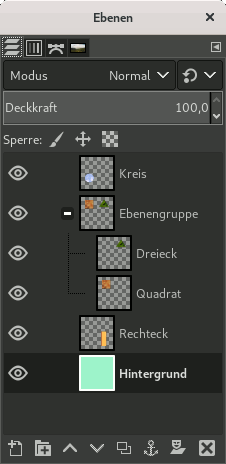
You can create a layer group by clicking the button at the bottom of the Layers Dialog, by using the menu command → , or through the layer dialog context menu.
This new empty layer group appears just above the current layer. It is recommended to give it a descriptive name. To change the layer group name, double-click the name, press F2, or right-click the layer and select Edit Layer Attributes from the context menu. If you don't rename your layer groups, you can get confused when several groups have been created with names such as Layer Group #1, Layer Group #2, etc.
You can create multiple layer groups and you can embed them, that is include a layer group in another one.
Sie können vorhandene Ebenen durch Klicken und Ziehen zu einer Gruppe hinzufügen.
![[Anmerkung]](images/note.png)
|
Anmerkung |
|---|---|
|
Der Mauszeiger in Handform muss sich verkleinert haben, bevor Sie die Maustaste loslassen. A thin horizontal line marks where the layer will be inserted. |
To add a new layer to the current layer group, click the button at the bottom of the Layers dialog, use the command in the image menu, or press Shift+Ctrl+N.
When a layer group is not empty, a small icon appears. By clicking it, you can fold or unfold the group.

Layers that belong to a layer group are slightly indented to the right, allowing you to easily see which layers are part of the group.
Wenn eine Ebenengruppe über das Augensymbol auf unsichtbar gestellt wurde, wird neben den Ebenen dieser Gruppe ein durchgestrichenes Auge angezeigt. Damit wird darauf hingewiesen, dass die Ebenen zwar theoretisch innerhalb der Ebenengruppe sichtbar sind, aber nicht im Ergebnisbild.
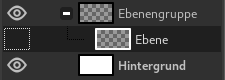
Sie können Ebenengruppen innerhalb des Stapels im Ebenendialog genauso wie herkömmliche Ebenen verschieben: Über Klicken und Ziehen oder über die Pfeiltasten am unteren Ende des Ebenendialogs.
Ebenengruppen können dupliziert werden. Klicken Sie dazu auf den Knopf oder über den Befehl Ebene duplizieren im Kontextmenü.
Sie können über Klicken und Ziehen oder Strg+C/Strg+V eine Ebenengruppe in ein anderes Bild bewegen. Im neuen Bild entsteht dann eine Schwebende Auswahl, die Sie verankern müssen (Ankerknopf am unteren Ende des Ebenendialogs).
Sie können auch eine Ebenengruppe auf die Leinwand bewegen, wodurch die Gruppe in die Gruppe dupliziert wird. Verknüpfen Sie alle Ebenen in der Gruppe und verwenden Sie das Verschieben-Werkzeug, um die Ebene auf die Leinwand zu bewegen. So können Sie Mehrfachebenen-Objekte in einem Bild vervielfachen.
Um eine Ebenengruppe zu löschen, klicken Sie auf das rote Kreuz am unteren Ende des Ebenendialogs oder über den Befehl Ebene löschen im Kontextmenü.
When a layer group is activated, you can add another group inside it with the „Add New Layer Group“ command. There seems to be no limit, except memory, to the number of embedded layer groups.
Ein Ebenenmodus einer Gruppe gilt für alle in der Gruppe enthaltenen Ebenen. Ein Ebenenmodus überhalb einer Gruppe wird auf alle darunterliegenden Ebenen angewandt, innerhalb und außerhalb der Gruppen.
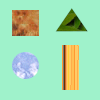
Originalbild
Abbildung 8.72. Ebenenmodus in und außerhalb einer Ebenengruppe
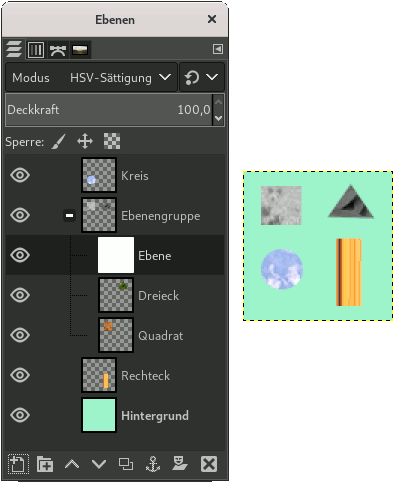
We added a white layer in the layer group with HSL Color mode: only the square and triangle turned gray.
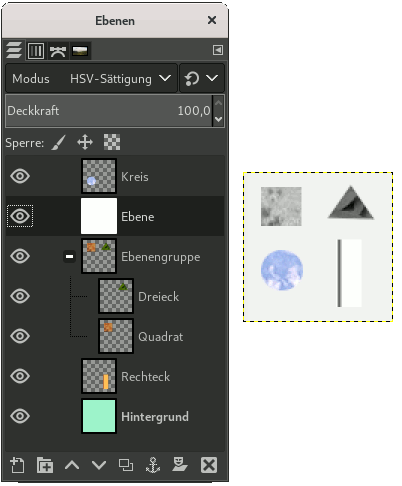
We added a white layer outside and above the layer group with HSL Color mode: all layers underneath changed to gray, including the background layer.
Since GIMP 2.10, layer groups have a special layer mode: the Pass Through mode. This mode exists only if a layer group is active.
Wenn dieser Modus verwendet wird, werden Ebenen in einer Gruppe so behandelt, als wären Sie Teil des normalen Ebenenstapels, statt in einer Gruppe. Ebenen in der Gruppe beeinflussen alle darunterliegenden Ebenen, egal ob innerhalb oder außerhalb der Gruppe.
Im Vergleich dazu werden im Normalmodus Ebenen in einer Gruppe so behandelt, als gäbe es gar keinen gemeinsamen Gruppenmodus. Ein Modus wirkt auf die darunterliegenden Ebenen, die sich ebenfalls in der Gruppe befinden.
Weitere Informationen zum Durchschleifen finden Sie unter Pass-through .
Die Deckkraft einer Ebenengruppe wirkt sich auf alle Ebenen der Gruppe aus.
Since GIMP 2.10, masks on layer groups are possible. They work similarly to ordinary layer masks, with the following considerations.
The layer group’s mask size is the same as the combined size of all its children at all times. When the group’s size changes, the mask is cropped to the new size — areas of the mask that fall outside of the new bounds are discarded, and newly added areas are filled with black (and hence are transparent by default).
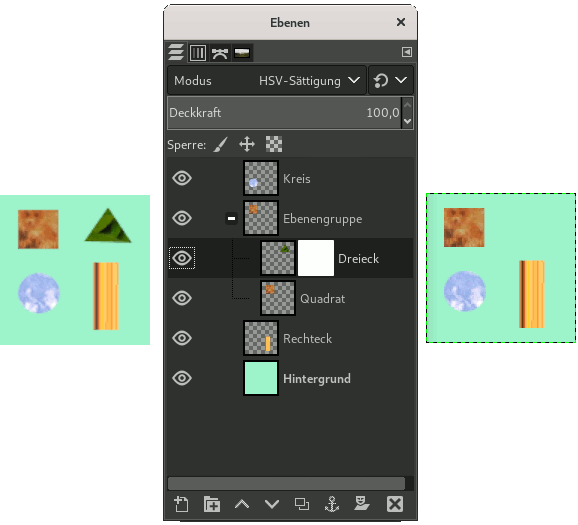
We added a black (transparent) layer mask to the layer group, making the layers inside the group transparent (invisible).
Of course, you still can add a layer mask to a layer in the group to mask a part of the layer.
When working with a lot of layers, finding a particular layer in the list can be difficult. Since GIMP 2.10.10, a new on-canvas layer selection function is available. Use Alt+Middle click on the image element you want to find the layer this element belongs to. The available layers will be looped through to show the new active layer and the layer name will be temporarily displayed in the status bar.
There have been problems with slow preview rendering of layer groups in case of many layers in a large image. If you are experiencing this, you can disable rendering layer group previews in → → .