| 8.25. Mono-Mischer | ||
|---|---|---|

|
8. Das Menü »Farben« |  |
Abbildung 16.197. Mono-mixer applied

Ausgangsbild

Command „Mono-mixer“ applied with default options.
![[Anmerkung]](images/note.png)
|
Anmerkung |
|---|---|
|
This command does not work on Grayscale images. If the image is Grayscale, the menu entry is disabled. |
„Presets“ are a common feature for several Colors commands. You can find its description in Abschnitt 8.1.1, „Colors Common Features“.
The mixing can result in an image where some of the colors are too light. This option lessens the luminosity of the color channels while keeping a good visual ratio between them. So, you can change the relative weight of the colors without changing the overall luminosity.
Coefficient applied to each channel. Values range from -5.000 to 5.000. As default values are equal in the three channels, image is grayed out.
These are common features described in Abschnitt 8.1.1, „Colors Common Features“.
When this filter is opened, the image preview turns to grayscale, but the image is still a RGB image with three channels, until the OK button is pressed.
Abbildung 16.199. Red: 100% Green: 50% Blue: 0%. Preserve Luminosity unchecked.
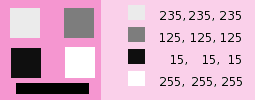
In jedem Quadrat wurden die Pixel in eine Graustufe gleich dem Wert des roten Kanals dieser Pixel umgewandelt (der Hintergrund wurde eingefärbt, um alle Quadrate sichtbar zu machen).
Here is how the Preserve Luminosity works in the monochrome mode: „For example, suppose the sliders were Red:75%, Green:75%, Blue:0%. With Preserve Luminosity disabled, the resulting picture would be at 75%+75%+0% =150%, very bright indeed. A pixel with a value of, say, R,G,B=127,100,80 would map to 127*0.75+100*0.75+80*0=170 for each channel. With Preserve Luminosity enabled, the sliders will be scaled so they always add up to 100%. In this example, that scale value is 1/(75%+75%+0%) or 0.667. So the pixel values would be about 113. The Preserve Luminosity option just assures that the scale values from the sliders always adds up to 100%. Of course, strange things happen when any of the sliders have large negative values.“ (from the plug-in author himself).
![[Anmerkung]](images/note.png)
|
Anmerkung |
|---|---|
|
Welchen Kanal sollten Sie modifizieren? Das kommt darauf an, was Sie machen wollen. Grundsätzlich ist der rote Kanal gut geeignet, um Kontraste zu verändern. Der grüne Kanal eignet sich gut für Detailveränderungen, der blaue für Änderungen von Körnigkeit und Rauschen. Schauen Sie sich dazu auch das Filter Zerlegen einmal an. |