| 8.23. Kanalmixer | ||
|---|---|---|

|
8. Das Menü »Farben« |  |
Abbildung 16.190. Anwendungsbeispiel für das Filter »Kanalmixer«

Ausgangsbild

Filter »Kanalmixer« angewandt
This command combines values of the RGB channels. It works with images with or without an alpha channel.
„Presets“ are a common feature for several Colors commands. You can find its description in Abschnitt 8.1.1, „Colors Common Features“.
Each of these has three sliders, which set the contribution of the red, green and blue input channels in the output channel. The sliders go from -2 to 2. They represent the multiplication factor of the input channel that will be attributed to the output channel.
The mixing can result in an image where some of the colors are too light. This option lessens the luminosity of the color channels while keeping a good visual ratio between them. So, you can change the relative weight of the colors without changing the overall luminosity.
These are common features described in Abschnitt 8.1.1, „Colors Common Features“.
Each of the output channels is based on the values you set for the three RGB input channels. By default each output channel is based for 100% on the corresponding input channel. This is the one set to 1.0, and the others are set to 0.0. You can change each of the sliders from -2 to +2.
The three RGB input sliders let you give a percentage to every channel. For every pixel in the image, the sum of the calculated values for every channel from these percentages will be given to the output channel. Here is an example:
Abbildung 16.192. Das Originalbild und seine Kanäle
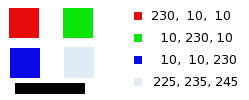
RGB values of the pixels in red, green, blue, gray squares are displayed. The black rectangle is special, because black (0;0;0) is not affected by the command (0 multiplied by any percentage always gives 0). The result can't exceed 255 nor be negative.
Abbildung 16.193. Ausgabekanal ist Rot. Grüner Kanal +50
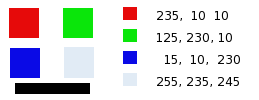
Im roten Quadrat sind die Pixelwerte 230,10,10, die zur Berechnung zu verwendenden Prozentwerte sind 100,50,0. Der berechnete neue Farbwert ist ist somit (230*100%) + (10 * 50%) + (10 * 0%) = 235. Analog berechnet man die Werte für das grüne und das blaue Quadrat.
Im grauen Quadrat, das ebenfalls rote Farbanteile enthält, ist der berechnete Farbwert größer als 255 und wird auf 255 reduziert. Ein negativer Wert würde auf 0 gesetzt werden.
Abbildung 16.194. Ausgabekanal ist Rot. Grüner Kanal +50. Option Leuchtstärke erhalten aktiviert.
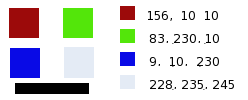
The values attributed to the Red Output channel are lower, preventing a too bright image.