| 6.13. Xach-Effect | ||
|---|---|---|

|
6. Lys- og skyggefiltre |  |
This filter adds a subtle translucent 3D effect to the selected region or alpha channel. This 3D effect is achieved by
Highlighting the selection: a new layer (“Highlight”) will be created above the active layer, filled with the highlight color. Then a layer mask will be added to that layer making the unmasked pixel partially transparent.
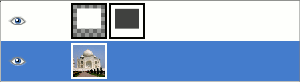
Highlight layer with layer mask
Painting the selection's left and top edges with the highlight color: for that the “Highlight” layer will be extended by one pixel left and up. These small areas will be opaque.
Creating a drop shadow at the bottom right side of the selection.
You may vary these default settings, for example select different colors for highlight or shadow and change amount and directions of offsets.
There are two groups of options, each controlling the highlight or the shadow, and a checkbox for the selection behaviour.
The selection's left and top edge are painted with the highlight color. The highlight offset is the size (width or height) of the respective area. If offset is less than 0 (this is the default), the left (X offset < 0) or top (Y offset < 0) area will be colored. If offset is greater than 0, the right (X offset > 0) or bottom (Y offset > 0) area will be painted.
This is the color used to highlight the selected area. It defaults to white, but clicking on the swatch button brings up a color selector and you may select any other color.
The selection will be covered by a partially transparent area filled with the highlight color. This option lets you set the level of transparency. Since a layer mask will be used, the value ranges from 0 (full transparency) to 255 (full opacity).
The highlight opacity defaults to 66, which is equivalent to 26%.
These options work like the respective Drop Shadow options (without resizing). Briefly:
Click on the button to open a color selector.
The opacity (0% - 100%) of the layer containing the shadow.
The radius used by the Gaussian blur filter, which will be applied to the shadow.
Direction and amount, by which the shadow will be moved from the selection.
If checked, the active selection will remain active when the filter has been applied.