| 10. 그라디언트 | ||
|---|---|---|

|
7장. 김프로 그리기 |  |
그라디언트는 선형으로 배열된 색상 모음입니다. 그라디언트의 주요 용도는 “그라디언트 도구” 나 “그라디언트로 채우기” 로 알려진 블렌드 도구를 이용하는 것입니다. 이 도구는 그라디언트에서 선택된 색상으로 선택을 채웁니다. 많은 옵션을 통해 선택된 영역에 그라디언트 색상들이 배열되는 방법을 조절할 수 있습니다. 그 외에 다음과 같은 용도에도 쓰입니다.:
Each of GIMP's basic painting tools allows you the option of using colors from a gradient. This enables you to create brushstrokes that change color from one end to the other.
이 필터는 색상 메뉴에 있습니다. 회색톤 이미지의 각 점을 회색톤 농도에 따라 현재 그라디언트의 색상으로 교체하여 이미지를 “색상화” 하는 필터입니다. 농도가 0 이면 가장 어두운 색으로 그라디언트의 가장 왼쪽 색으로 교체되고, 농도가 255면 가장 밝은 색으로 그라디언트의 가장 오른쪽 색상으로 교체가 됩니다. 이에 대한 자세한 내용은 그라디언트 맵을 참고하십시오.
When you install GIMP, it comes presupplied with a large number of interesting gradients, and you can add new ones that you create or download from other sources. You can access the full set of available gradients using the Gradients dialog, a dockable dialog that you can either activate when you need it, or keep around as a tab in a dock. The “current gradient”, used in most gradient-related operations, is shown in the Brush/Pattern/Gradient area of the Toolbox. Clicking on the gradient symbol in the Toolbox is an alternative way of bringing up the Gradients dialog.
그라디언트를 이용한 예제들(더 자세한 사항은 혼합 도구를 참조하십시오):
선택에 그라디언트 적용하기:
그라디언트를 선택합니다.
혼합 도구로 선택 내부의 한점에서 다른 지점으로 클릭후 끌어놓기를 합니다.
그라디언트의 색상들이 마우스를 끌어놓기 한 방향에 수직으로, 그리고 끌어놓기 한 길이에 맞게 퍼져 적용됩니다.
Painting with a gradient:
You can also use a gradient with the Pencil, Paintbrush or Airbrush tools if you choose the dynamics Color From Gradient. In the next step choose a suitable gradient from Color options and in the Fade options set the gradients length and the style of the repeating. The chapter 3.2.6절. “Dynamics Options” describes these parameters in more detail.
The following example shows the impact on the Pencil tool. You see in the upper side of the figure the necessary settings and the lower side of the figure shows the resulting succession of the gradients colors.
To use the Paint tools with the same settings as they were known as option Use color from gradient in GIMP up to version 2.6 open the Tool Presets Dialog. Then choose one of the items Airbrush (Color From Gradient), Paintbrush (Color From Gradient) or Pencil (Color From Gradient) from it.
같은 그라디언트로 다른 효과 만들기
그림 7.26. 그라디언트 사용
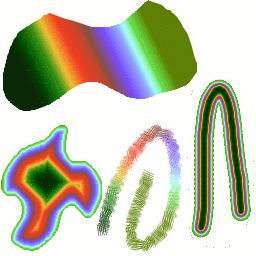
네 가지의 화려한 색상을 이용한 그라디언트 : 선형 그라디언트로 채우기, 그라디언트 모양으로 채우기, 그라디언트의 색으로 스트로크 칠하기, 퍼지 브러쉬로 스트로크를 칠하고, 그라디언트 맵 필터로 색칠하기.
A few useful things to know about GIMP's gradients:
다음 리스트 중에 처음 네 가지 그라디언트는 조금 특별합니다. 그것들은 설정된 색상이 아닌 도구 상자의 색상 영역에 있는 전경색과 배경색을 이용합니다. 전경색을 배경색으로(RGB) 는 도구 상자의 전경색으로부터 배경색까지 RGB 모드로 그라디언트가 표현됩니다. 전경색을 배경색으로 (HSV 시계반대방향) 는 전경색으로부터 색상환에서 시계반대 방향으로 전경색으로부터 360° 에 있는 색까지의 색조를 표현합니다. 전경색을 배경색으로 (HSV 시계방향으로) 는 전경색으로부터 색상환에서 시계 방향으로 전경색으로부터 0° 에 있는 색까지의 색조를 표현합니다. 전경색에서 투명으로는 선택된 색조가 점점 투명하게 표현됩니다. 여기서 사용되는 전경색은 색상 선택기를 통해 바꿀 수 있습니다. 이처럼 전경색과 배경색을 바꿈으로써, 서로 다른 두 가지색을 부드럽게 전환시키며 그라디언트 할 수 있습니다.
그라디언트는 색상의 변화뿐만 아니라 투명도의 변화도 포함합니다. 어떤 그라디언트는 완전히 불투명하기도 하고, 투명하거나 일부가 투명한 그라디언트도 있습니다. 불투명하지 않은 그라디언트로 채우거나 칠할 경우, 레이어에 있는 기존에 있는 이미지가 그라디언트 아래로 비쳐보일 수도 있습니다.
You can create new custom gradients, using the Gradient Editor. You cannot modify the gradients that are supplied with GIMP, but you can duplicate them or create new ones, and then edit those.
The gradients that are supplied with GIMP are stored in
a system gradients folder. By default, gradients
that you create are stored in a folder called
gradients in your personal GIMP
directory. Any gradient files (ending with the extension
.ggr) found in one of these folders, will
automatically be loaded when you start GIMP. You can
add more
directories to the gradient search path, if you want to, in the
Gradients tab of the Data
Folders pages of the Preferences dialog.
New in GIMP 2.2 is the ability to load gradient files
in SVG format, used
by many vector graphics programs. To make GIMP load an
SVG gradient file,
all you need to do is place it in the gradients
folder of your personal GIMP directory, or any other
folder in your gradient search path.
![[작은 정보]](images/tip.png)
|
작은 정보 |
|---|---|
|
웹사이트 OpenClipArt Gradients [OPENCLIPART-GRADIENT] 에는 상당한 수의 흥미로운 SVG 그라디언트가 있습니다. 만약 웹브라우저에서 SVG 파일을 지원하지 않는다면, 다운로드해서 보아야 합니다. |