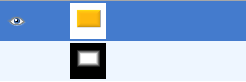| 11.2. Add Bevel | ||
|---|---|---|

|
11. Filtres Decora |  |
Figura 17.216. Example for the “Add Bevel” filter
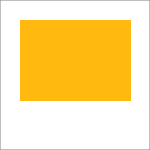
Original image, the colored rectangle is selected
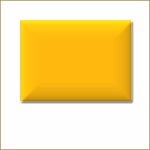
“Add Bevel” applied
This filter adds a slight bevel to an image using a bump map (see below). If there is a selection, it is bevelled, otherwise the filter has no effect.
Figura 17.217. Another “Add Bevel” example, with bumpmap
Original image
Mapa de relleu
Filter applied
You can specify the thickness of the bevel, in pixels. Maximal thickness is 30 pixels.
If checked, the filter creates a new window containing a copy of the image with the filter applied. The original image remains unchanged.
When checked, you will keep the generated bumpmap as a new, not visible layer (below the layer dialog):