| 11.2. Add Bevel | ||
|---|---|---|
 |
11. Dekoreringsfilter |  |
Figur 16.213. Example for the ”Add Bevel” filter
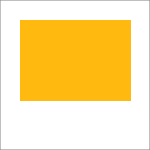
Original image, the colored rectangle is selected
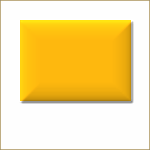
”Add Bevel” applied
This filter adds a slight bevel to an image using a bump map (see below). If there is a selection, it is bevelled, otherwise the filter has no effect.
You can specify the thickness of the bevel, in pixels. Maximal thickness is 30 pixels.
By default the filter creates a copy and bevels this copy. This is one more open window on your desktop. However, since you can undo the filter effect you may also uncheck this option and work on the original image.
When checked, you will keep the generated bumpmap as a new, not visible layer (below the layer dialog):
