| 5.3. Odcień i nasycenie | ||
|---|---|---|
 |
5. Narzędzia kolorów |  |
Narzędzie zmienia poziom odcienia, nasycenia i jasności kolorów aktywnej warstwy lub zaznaczenia.
Narzędzie można aktywować na kilka sposobów:
In the the image-menu through: → → , or →
By clicking the tool icon:
 in Toolbox, provided that you have installed color tools in Toolbox.
For this, go to
Tools Dialog.
in Toolbox, provided that you have installed color tools in Toolbox.
For this, go to
Tools Dialog.
You can save the color settings of your image by clicking the
button

The
![]() button opens a menu:
button opens a menu:
which lets you Import Settings from File or Export Settings to File, and gives you access to the Manage Save Settings dialog:
Do modyfikacji można wybrać od 1 do 6 kolorów. Są one rozłożone na planie okręgu. Kliknięcie przycisku Łącznie spowoduje dopasowanie wszystkich kolorów.
Hue changes are shown in color swatches and the result is visible in the image if the „Preview” option is enabled.
This slider lets you set how much color ranges will overlap. This effect is very subtle and works on very next colors only:
Rysunek 13.133. Example for the „Overlap” option
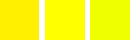
Original image. From the left to the right: a reddish yellow (255;240;0); a pure yellow (255;255;0); a greenish yellow (240;255;0).
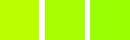
Overlap = 0. Hue = 15. Colors become (186;255;1), (168;255;1), (156;255;1).
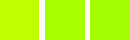
Overlap = 100. Hue = 15. Colors become (192;255;1), (168;255;1), (162;255;1). Because of overlap, greenish is less green and reddish is less red.
Hue: The slider and the input box allow you to select a hue in the color circle (-180, 180).
Lightness: The slider and the input box allow you to select a value (luminosity): -100, 100.
![[Uwaga]](images/note.png)
|
Uwaga |
|---|---|
|
Lightness changes here concern a color range, while they concern a color tone with Curves and Levels tools, which work on color channels. If you change the Yellow lightness with Hue-Saturation, all yellow pixels will be changed, while only dark, bright or medium pixels luminosity will be changed with Curves or Levels tools. |
Saturation: The slider and the input box allow you to select a saturation: -100, 100.
Przycisk Resetuj kolor przywraca pierwotne odcień, jasność i nasycenie wybranego koloru.
Zaznaczenie pola Podgląd umożliwi śledzenie na bieżąco zachodzących zmian.