| 5.3. Tono-Saturación | ||
|---|---|---|
 |
5. Herramientas de color |  |
La herramienta Tono-Saturación se usa para ajustar los niveles del tono, la saturación y la luminosidad de un rango de color en la capa activa o selección.
Puede obtener la herramienta colorizar de dos maneras:
In the the image-menu through: → → , or →
By clicking the tool icon:
 in Toolbox, provided that you have installed color tools in Toolbox.
For this, go to
Tools Dialog.
in Toolbox, provided that you have installed color tools in Toolbox.
For this, go to
Tools Dialog.
You can save the color settings of your image by clicking the
button

The
![]() button opens a menu:
button opens a menu:
which lets you Import Settings from File or Export Settings to File, and gives you access to the Manage Save Settings dialog:
Puede escoger entre seís colores a modificar. Están dispuesto según el círculo de color. Si pulsa en el botón Principal, todos los colores se verán afectados con los cambios.
Hue changes are shown in color swatches and the result is visible in the image if the “Preview” option is enabled.
This slider lets you set how much color ranges will overlap. This effect is very subtle and works on very next colors only:
Figura 13.133. Example for the “Overlap” option
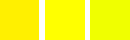
Original image. From the left to the right: a reddish yellow (255;240;0); a pure yellow (255;255;0); a greenish yellow (240;255;0).
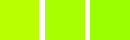
Overlap = 0. Hue = 15. Colors become (186;255;1), (168;255;1), (156;255;1).
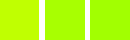
Overlap = 100. Hue = 15. Colors become (192;255;1), (168;255;1), (162;255;1). Because of overlap, greenish is less green and reddish is less red.
Hue: The slider and the input box allow you to select a hue in the color circle (-180, 180).
Lightness: The slider and the input box allow you to select a value (luminosity): -100, 100.
![[Nota]](images/note.png)
|
Nota |
|---|---|
|
Lightness changes here concern a color range, while they concern a color tone with Curves and Levels tools, which work on color channels. If you change the Yellow lightness with Hue-Saturation, all yellow pixels will be changed, while only dark, bright or medium pixels luminosity will be changed with Curves or Levels tools. |
Saturation: The slider and the input box allow you to select a saturation: -100, 100.
Restablecer color : Borra los cambios en el tono, la luminosidad y la saturación del color seleccionado.
La casilla de vista previa conmuta la actualización dinámica de la imagen. Si la casilla está marcada, los cambios se ven, inmediatamente.