| 4. Texto y tipografías | ||
|---|---|---|
 |
Capítulo 8. Combinar imágenes con el GIMP |  |
Figura 8.33. Ejemplo de un elemento de texto
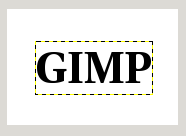
Aquí se pueden ver los contornos de la capa de texto (tipografía empleada: Utopia Bold).
The Text tool is progressively improved. One of the greatest improvements of GIMP 2.0 over GIMP 1.2 is in the handling of text. In GIMP 2.0 and 2.2, each text item goes in a separate Text layer, and you can come back later to the layer and edit the text in it. You can also move the text around in the image, or change the font, or the font size. You can use any font available on your system. You can control justification, indentation, and line spacing.
With GIMP-2.6, you can draw a bounding box (a rectangular frame) for the text on your image and you can adjust this rectangle in the same way as a rectangular selection. The text goes on being edited in the Text Editor, but it is automatically wrapped within this box.
En realidad, puede operar sobre una capa de texto de la misma forma en que opera sobre cualquier otra capa, pero al hacerlo es posible que pierda la capacidad de editar su texto sin que se pierdan las modificaciones que ha efectuado.
Para comprender algunas de las idiosincracias de la manipulación de texto, puede ayudar saber que una capa de texto contiene más información que los datos de píxeles que muestra. Además contiene una representación en forma de texto. Puede verla en la ventana del editor de texto, que aparece cuando emplea esta herramienta. Cada vez que altere el texto, la capa de la imagen que lo contiene se vuelve a dibujar para reflejar los cambios.
Ahora suponga que crea una capa de texto, y luego realiza operaciones sobre ella que no implican a esta herramienta, como por ejemplo rotarla. Si vuelve a editarla con la herramienta de texto, la capa se vuelve a dibujar, reemplazando las modificaciones que ha hecho entremedio.
Because this danger is not obvious, the Text tool tries to protect you from it. If you operate on a text layer, and then later try to edit the text, a message pops up, warning you that your alterations will be undone, and giving you three options:
edit the text anyway;
cancel;
create a new text layer with the same text as the existing layer, leaving the existing layer unchanged.