| 9.2. Depth Merge | ||
|---|---|---|
 |
9. Combine Filters |  |
Depth Merge is a Combine Filter which is useful to combine two different pictures or layers. You can decide which part of every image or layer will stay visible.
Every image is associated with a map which works as a mask. Simply create this map as a grayscale gradient: when applied onto the image, dark areas of the mask will show the underlying image and bright areas will mask the image.
![[Note]](images/note.png)
|
Note |
|---|---|
|
To work with this filter, images and maps must have the same size. All images to be selected must be present on screen. You can also use this filter on an image with several layers. All layers will appear in the drop-down lists used to select images. These layers must have the same size. |
Defines the source images to use for the blending.
Define the picture to use as transformation maps for the sources.
Creates soft transitions between images.
This option shifts the merging limit, giving more or less importance to an image against the other.
Same as above for Offset, but more sensitive and applied to each map separately. When you scale to a lower value, it will affect the map image's value, making it darker. So, black is more dominant in the merge and you will see more of the image.
Maps are grayscale gradients created with the Blend tool and modified with the Curve tool.
You can understand what's going on. Image-1 is treated by map-1: the red square is masked and the yellow square remains visible. Image-2 is treated by map-2: the red circle is masked and the green circle remains visible. In total, the green circle and the yellow square stay visible.
Figure 16.162. Results
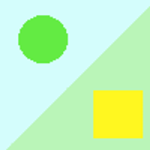
No offset and no overlap. The limit between both images is sharp and is situated in the middle of the mask gradient.
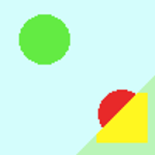
Offset = 0.980 : the limit, sharp, is shifted so that the image2 area is increased.

Overlap: the limit is blurred.
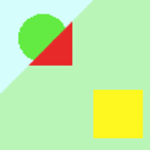
Scale 1 reduced to 0.056 : as with Offset, the limit is shifted. Image-1 area is increased.