| 3.3. Deinterlace | ||
|---|---|---|
 |
3. Enhance Filters |  |
Images captured by videocards, especially when fast movement is recorded, may look blurred and stripped, with split objects. This is due to how cameras work. They don't record 25 images per second, but 50, with half vertical resolution. There are two interlaced images in one frame. First line of first image is followed by first line of second image followed by second line of first image... etc. So, if there have been an important move between the two images, objects will appear split, shifted, stripped.
The Deinterlace filter keeps only one of both images and replaces missing lines by a gradient between previous and following lines. The resulting image, or selection, will be somewhat blurred, but can be improved by enhance filters
You can find interlaced images at [WKPD-DEINTERLACE].
If checked, parameter setting results are interactively displayed in preview.
One of them may render a better result. You must try both.
Figure 16.21. Simple applying example for the Deinterlace filter
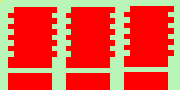
Top: even lines pixels are shifted by one pixel to the right. Bottom: one line is missing. These images are zoomed to show pixels.
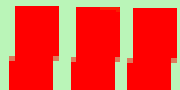
“Keep even fields” checked. Top: odd lines have been shifted to the right, to align themselves with the even lines. Bottom: the empty line has been filled with red.
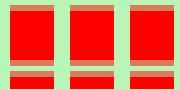
“Keep odd fields” checked. Top: even lines have been shifted to the left, to align themselves with the odd lines. Bottom: the empty line persists, but joins up and down through a gradient.