| 10.6. The “Script-Fu” Submenu | ||
|---|---|---|

|
10. The “Filters” Menu |  |
This submenu contains some Script-Fu commands, especially the Script-Fu console. Script-Fu is a language for writing scripts, which allow you to run a series of GIMP commands automatically.
You will need this command every time you add, remove, or change a Script-Fu script. The command causes the Script-Fus to be reloaded and the menus containing Script-Fus to be rebuilt from scratch. If you don't use this command, GIMP won't notice your changes until you start it again.
Note that you won't get any feedback, unless saving, if one of your scripts fails.
The Script-Fu console is a dialog window where you can interactively test Scheme commands.
The console consists of a large scrollable main window for output and a textbox used to type Scheme commands. When you type a Scheme statement and then press the Enter key, the command and its return value will be displayed in the main window.
You will find more information about Scheme and examples how to use the Script-Fu console in Kısım 3, “A Script-Fu Tutorial”.
The Script-Fu Console Buttons
This button is next to the Scheme commands textbox. When clicked, the procedure browser pops up, with an additional button at the bottom of the window:
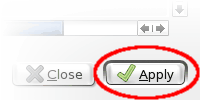
The additional button of the Procedure Browser
When you press this button in the procedure browser, the selected procedure will be pasted into the text box:
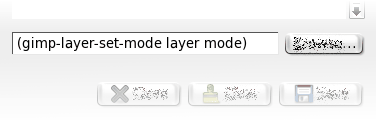
Applied PDB procedure
Now you just have to replace the parameter names (here: “layer” and “mode”) with actual values, and then you can call the procedure by pressing Enter.
Pressing this button closes the Script-Fu console.
When you click on this button, the content of the main window will be removed. Note that you can't get back the removed content using the Save command.
This command lets you save the content of the main window, that is
the Script-Fu console output (including the
“>”-characters).
This command will start a server, which reads and executes Script-Fu (Scheme) statements you send him via a specified port.
The port number where the Script-Fu server will listen. It is possible to start more than one server, specifying different port numbers, of course.
Optionally you can specify the name of a file the server will use to log informal and error messages. If no file is specified, messages will be written to stdout.
The Script-Fu Server Protocol
The protocol used to communicate with the Script-Fu server is very simple:
Every message (Script-Fu statement) of length L sent to
the server has to be preceded with the following 3 bytes:
Tablo 16.1. Header format for commands
| Byte # | Content | Description |
|---|---|---|
| 0 | 0x47 | Magic byte ('G') |
| 1 | L div 256 | High byte of L |
| 2 | L mod 256 | Low byte of L |
Every response from the server (return value or error message) of
length L will be preceded with the following 4 bytes:
Tablo 16.2. Header format for responses
| Byte # | Content | Description |
|---|---|---|
| 0 | 0x47 | Magic byte ('G') |
| 1 | error code | 0 on success, 1 on error |
| 2 | L div 256 | High byte of L |
| 3 | L mod 256 | Low byte of L |
![[İpucu]](images/tip.png)
|
İpucu |
|---|---|
|
If you don't want to get your hands dirty: there is a Python script named servertest.py shipped with the GIMP source code, which you can use as a simple command line shell for the Script-Fu server. |