| 4.12. Flip | ||
|---|---|---|

|
4. Transform Tools |  |
The Flip tool provides the ability to flip layers or selections either horizontally or vertically. When a selection is flipped, a new layer with a Floating Selection is created. You can use this tool to create reflections.
You can access the Flip Tool in different ways:
From the image menu bar / ,
By clicking the tool icon:
 in Toolbox,
in Toolbox,
by using the Shift+F key combination.
Ctrl lets you change the modes between horizontal and vertical flipping.
Normally, tool options are displayed in a window attached under the Toolbox as soon as you activate a tool. If they are not, you can access them from the image menu bar through → → which opens the option window of the selected tool.
![[Nota]](images/note.png)
|
Nota |
|---|---|
|
These options are described in Transform tools common options. |
The Tool Toggle settings control flipping in either a Horizontal or Vertical direction. This toggle can also be switched using Ctrl.
![[Nota]](images/note.png)
|
Nota |
|---|---|
|
These options are described in Transform tools common options. |
With GIMP-2.10, you can use guides as flipping axis, instead of the default layer center: place a guide, open Flip tool and click on the guide.
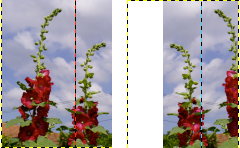
On the left: original image with a guide activated.
On the right: result with Clipping option = Clip.