| 6.22. Crop Image | ||
|---|---|---|

|
6. 「画像」メニュー |  |
You can crop image in two ways:
選択範囲で切り抜き
Crop to content
コマンドは選択範囲の最外縁から画像の縁まで完全非選択の短冊状の範囲が画像から切り取られます。 不完全選択 (たとえば選択範囲のぼかし) の部分は切り取られません。 選択範囲にぼかしが入っている場合は不完全選択の最外縁の外側で切り抜きが行なわれます。 画像に選択範囲が無いときはこのメニュー項目が灰色無効になっており使用できません。
![[注記]](images/note.png)
|
注記 |
|---|---|
|
This command crops all of the image layers. To crop the active layer only, use the Crop to selection command from the Layer menu. |
You can access this command from the menu through → .
Before GIMP-2.10, this command was named 「Autocrop image」 and functioned a bit different. The command removes the borders from an image. It searches the layers for the largest possible border area that is all the same color, and then crops this area from the image, as if you had used the Crop tool.
図16.83 「Crop to content」 example
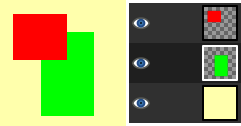
This image is made of three layers. One with a red square, another with a green square, and a yellow background. The green layer is active.
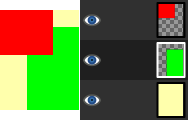
「Crop to content」 has cropped the image to the outer borders of the green and red layers. Only the part of the yellow layer inside the red-green area has been kept.
You can access this command from the menu through → .