| 6.22. Rogner l’image | ||
|---|---|---|

|
6. Le menu « Image » |  |
Vous pouvez rognez une image de deux façons :
Rogner selon la sélection
Rogner selon le contenu
La commande rogne l’image suivant le contour délimité par la sélection. Les régions qui sont partiellement sélectionnées (à cause d’un adoucissement des bords) ne sont pas découpées. Dans le cas d’une sélection adoucie, le découpage se fera sur la limite extérieure de l’adoucissement. S’il n’y a aucune sélection présente, l’entrée de menu sera désactivée (en grisé).
![[Note]](images/note.png)
|
Note |
|---|---|
|
This command crops all of the image layers. To crop the active layer only, use the Crop to selection command from the Layer menu. |
You can access this command from the menu through → .
Before GIMP-2.10, this command was named « Autocrop image » and functioned a bit different. The command removes the borders from an image. It searches the layers for the largest possible border area that is all the same color, and then crops this area from the image, as if you had used the Crop tool.
Figure 16.83. Exemple de « Rogner selon le contenu »
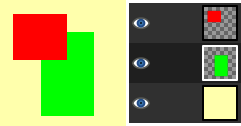
This image is made of three layers. One with a red square, another with a green square, and a yellow background. The green layer is active.
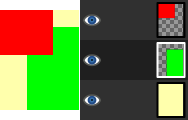
« Crop to content » has cropped the image to the outer borders of the green and red layers. Only the part of the yellow layer inside the red-green area has been kept.
You can access this command from the menu through → .