| 5.6. Save File | ||
|---|---|---|

|
5. Miscellaneous Dialogs |  |
The command saves your image to disk in XCF format. For other image file formats you should use the command. If you try to save to a format other than XCF, you get an error message:
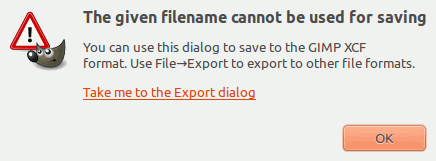
This Extension Mismatch dialog contains a link that opens the Export Image dialog. Please see Kohta 1.1, ”Save / Export Images”.
If you have already saved the image, the previous image file is replaced with the current version. If you have not already saved the image, the command opens the Save Image dialog.
If you quit without having saved your image, GIMP asks you if you really want to do so, if the ”Confirm closing of unsaved images” option is checked in the System Resources page of the Preferences dialog.
You can access this command in the image menu bar through → ,
or from the keyboard by using the shortcut Ctrl+S.
Use Ctrl+Shift+S to save the opened image with a different name.
With this file browser, you can edit the filename directly in Name textbox (default is ”Untitled.xcf”) or by selecting a file in Name list. We repeat that only XCF format is permitted. You must also fix the image destination in Save in Folder. You can create a new folder if necessary.
Select File Type. If you expand this option at the bottom of the dialog, you can select a compressed format for your XCF file.