| 6.22. Crop Image | ||
|---|---|---|

|
6. Menyen «Bilete» |  |
You can crop image in two ways:
Beskjer til utvalet
Crop to content
Kommandoen beskjerer biletet til omrisset av det aktive utvalet ved å fjerne dei delane av biletet som er fullstendig utanfor utvalet. Område som er delvis utvalde, t.d. med mjuke kantar, vert ikkje berørte. Dersom det ikkje finst utval i biletet, er kommandoen gråa ut og utilgjengeleg.
![[Notat]](images/note.png)
|
Notat |
|---|---|
|
This command crops all of the image layers. To crop the active layer only, use the Crop to selection command from the Layer menu. |
You can access this command from the menu through → .
Before GIMP-2.10, this command was named «Autocrop image» and functioned a bit different. The command removes the borders from an image. It searches the layers for the largest possible border area that is all the same color, and then crops this area from the image, as if you had used the Crop tool.
Figur 16.83. «Crop to content» example
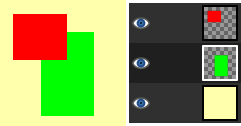
This image is made of three layers. One with a red square, another with a green square, and a yellow background. The green layer is active.
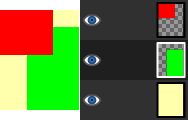
«Crop to content» has cropped the image to the outer borders of the green and red layers. Only the part of the yellow layer inside the red-green area has been kept.
You can access this command from the menu through → .