| 10. Градиенты | ||
|---|---|---|
 |
Глава 7. Рисование в GIMP |  |
Рисунок 7.23. Несколько примеров градиентов в GIMP
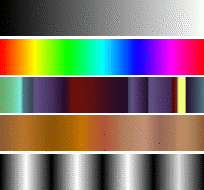
Градиенты с верху вниз: с переднего фона до заднего (RGB); Полное насыщение спектра; Головная боль; Коричневые цвета; четыре планки.
Градиент представляет собой набор расположенных в линейной последовательности цветов. В основном градиенты применяются инструментом Заливка, также известным как «Градиент» или «Заливка градиентом»: он заливает выделение цветами из градиента. Для контроля размещения градиентных цветов внутри выделения вы можете изменять множество параметров. Существует несколько важным способов применения градиентов.
Each of GIMP's basic painting tools allows you the option of using colors from a gradient. This enables you to create brushstrokes that change color from one end to the other.
этот фильтр находится в меню цветов и позволяет вам «сделать цветным» чёрно-белое изображение, заменяя каждый оттенок серого соответствующим цветом из активного градиента. Так, для оттенка 0 (самый тёмный) выбирается цвет в левом конце градиента, для оттенка 255 - в правом конце градиента. Для дополнительной информации смотрите раздел Отображение градиента.
When you install GIMP, it comes presupplied with a large number of interesting gradients, and you can add new ones that you create or download from other sources. You can access the full set of available gradients using the Gradients dialog, a dockable dialog that you can either activate when you need it, or keep around as a tab in a dock. The «current gradient», used in most gradient-related operations, is shown in the Brush/Pattern/Gradient area of the Toolbox. Clicking on the gradient symbol in the Toolbox is an alternative way of bringing up the Gradients dialog.
Несколько быстрых примеров работы с градиентом (за дополнительной информацией обращайтесь к инструменту Градиент):
Класть градиент в выделение:
Выбор градмента
С помощью инструмента градиента нажмите и переместите курсор мышки по выделению.
Цвета будут распределены по направлению, перпердикулярном направлению перемещения мышки, и по всей длине перемещения.
Использование градиента инструментом рисования:
Градиент можно использовать с инструментами карандаша, кисти и аэрографа при выборе параметра использовать цвет из градиента. В примере ниже этот параметр выбран для инструмента карандаша. На рисунке справа видна последовательность цветов градиента (до бесконечности).
Разный результат с тем же градиентом:
Рисунок 7.26. Использование градиентов
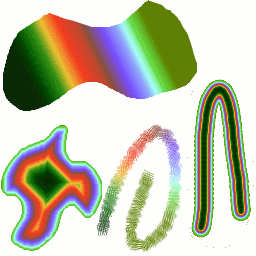
Четыре способа использования градиента «тропические цвета»: линейная градиентная заливка; заливка по форме; нарисованная обводка с использованием цветов из градиента; обводка мягкой кистью, окрашенной с помощью фильтра Отображение градиента.
A few useful things to know about GIMP's gradients:
Первые четыре градиента в списке особенные: вместо фиксированных цветов они используют цвета фона и переднего плана из области цвета панели инструментов. Основной в фоновый (RGB) это представление RGB градиента из цвета переднего плана в цвет фона в панели инструментов. Основной в фоновый (HSV по часовой) представление последовательности оттенка в цветном кругу от выбранного оттенка до 0°. Основной в фоновый (HSV против часовой) представление последовательности оттенка в цветном кругу от выбранного оттенка до 360°. Основной в прозрачный выделенный оттенок становится всё более и более прозрачным. Вы можете изменить эти цвета с помощью выборщика цветов. Итак, изменяя цвета переднего плана и фона, вы можете сделать эти градиенты плавно переходящими между двумя выбранными цветами.
Градиенты могут не только изменять цвета, но и работать с прозрачностью/ Некоторые градиенты полностью непрозрачны, другие могут иметь прозрачные части. Если вы будете заполнять область или рисовать прозрачным градиентом, предыдущий рисунок будет проступать сквозь.
You can create new custom gradients, using the Gradient Editor. You cannot modify the gradients that are supplied with GIMP, but you can duplicate them or create new ones, and then edit those.
The gradients that are supplied with GIMP are stored in
a system gradients folder. By default, gradients
that you create are stored in a folder called
gradients in your personal GIMP
directory. Any gradient files (ending with the extension
.ggr) found in one of these folders, will
automatically be loaded when you start GIMP. You can
add more
directories to the gradient search path, if you want to, in the
Gradients tab of the Data
Folders pages of the Preferences dialog.
New in GIMP 2.2 is the ability to load gradient files
in SVG format, used
by many vector graphics programs. To make GIMP load an
SVG gradient file,
all you need to do is place it in the gradients
folder of your personal GIMP directory, or any other
folder in your gradient search path.
![[Подсказка]](images/tip.png)
|
Подсказка |
|---|---|
|
Вы можете найти большое количество интересных градиентов в сети, в частности на странице OpenClipArt Gradients [OPENCLIPART-GRADIENT]. Вы не сможете увидеть как эти градиенты выглядят если ваш браузер не поддерживает SVG, однако это не помешает вам их скачать. |