| 10.13. Value Propagate | ||
|---|---|---|
 |
10. Distort filters |  |
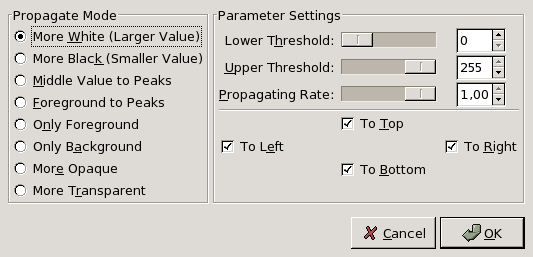
You can find this filter through → → .
It works on color borders. It spreads pixels that have a Value between selected thresholds, in selected directions.
The result of your settings will appear in the Preview without affecting the image until you click on .
The examples will be about the following image (zoom x8):
More White: Pixels will be propagated from upper Value pixels towards lower Value pixels. So bright areas will enlarge.
Figure 15.157. More White
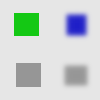
Bright pixels have been propagated to dark pixels in the four directions : top, bottom, right and left. Filter applied several times to increase effect.
More Black: Pixels will be propagated from lower Value pixels towards upper Value pixels. So dark areas will enlarge.
Middle Value to Peaks: On a border between the selected thresholds, the average of both values is propagated.
Figure 15.160. Middle Value to Peaks Middelverdi til spissane
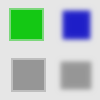
A thin border with a transitional color has been added to objets. It is not visible around objects with smoothed borders.

Green area zoomed x800. A thin border (one pixel wide) has been added. Its value is the average between grey (90%) and green (78%) : (90 + 78) / 2 = 84.
Foreground to Peaks: The propagated areas will be filled with the foreground color of the toolbox.
Figure 15.161. Foreground to Peaks
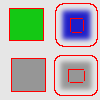
In this example, the foreground color in Toolbox is Red. A thin border, one pixel wide, red, is added around objects. With smoothed objects, this border is located at the furthest limit of smoothing. Here, another border appears inside. This is an artefact due to the small size of the object which makes the smooting area of opposite sides to overlap.
Only Foreground: Only areas with the Toolbox Foreground color will propagate.
Figure 15.162. Only Foreground
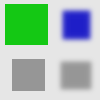
In this example, the foreground color in Toolbox is that of the green object. After applying filter several times, the green area is clearly enlarged.
Only Background: Only areas with the Background color will propagate.
More Opaque and More Transparent: These commands work like More White and More Black. Opaque (transparent) areas will be propagated over less opaque (transparent) areas. These commands need an image with an Alpha channel.
Figure 15.163. More opaque
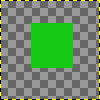
Original layer, with a transparent background.
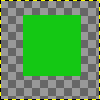
Filter applied several times: the green, opaque, area got increased.
Lower Threshold and Upper Threshold: These commands allow you to set the Value range that will be concerned by Propagate.
Propagating Rate: That's the propagating amount. The higher it will be the more colored the propagation will be.
Propagating Direction: You can select one or more directions.